Custom A4 Pop Box
Firstly, if you haven’t done so already, download our FREE Custom A4 Pop Box Template (Zip File) by Clicking the link below:
A4-Custom-Pop-Box-Template.zip (261915 downloads )
Open up the zip folder and you will see the three Photoshop templates, and the Bebas Neue font file. Install the font if you don’t already have it. Now open up the individual Photoshop files and make the adjustments to suit your custom Pop requirements. If you don’t have Photoshop, you can download a free unrestricted 30 day trial HERE from Adobe.com. Photoshop is pretty complex, but thankfully there are thousands of tutorials online and on Youtube. Being able to use it is a great skill to have, and I encourage you to spend the time, dive in, and watch some How To Videos on Youtube.
Assembling the box is easy. Once you have made your adjustments in Photoshop, it’s time to print out all of the pieces onto some A4 white cardboard sheets or some thick glossy photo paper stock.
**NOTE** – All printers have different margin capabilities, so printing the template at 100% may not produce a correctly sized box. You will have to experiment by printing a panel, and then comparing to a real Pop Box, and adjust the print size until it matches. If it is to small, Adjust the print size to 101% or 102% and try again until you get it right.
My first test print was to small as you can see, so I scaled the print size to 102% in the Print Settings Dialogue box.
I was then able to print out the box at the correct dimensions, exactly the same size as a real Pop box.
Once your template has printed correctly, its time to cut it out.
I found using a hobby scalpel and a metal ruler gives me the cleanest edges and corners. I also found that cutting ever so slightly on the inside of the cut out lines makes the box look cleaner, as the cutout lines will no longer be visible.


Once everything is cut out on the first piece, continue cutting out all three parts of the template.
Once all parts have been cut out, It is time to start assembling the box.
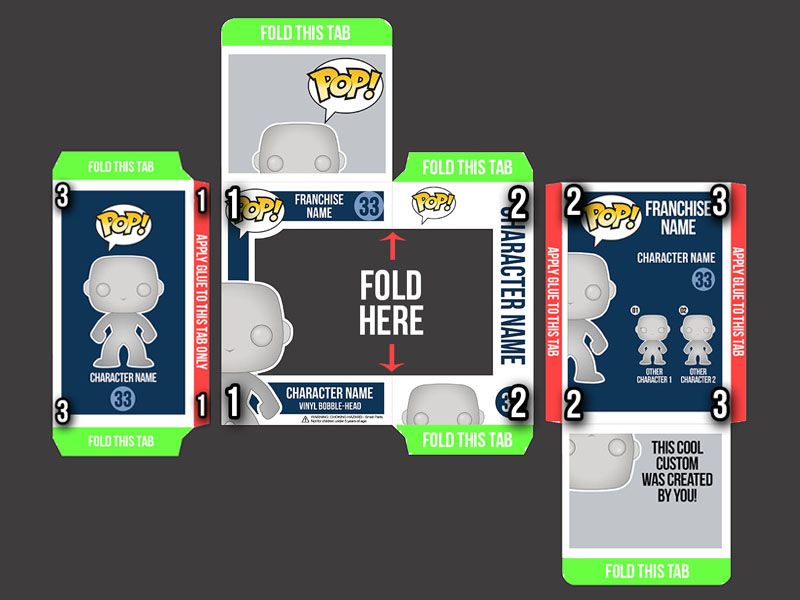
Begin by folding the tabs. It is much easier to do it now than later. You might be asking how you will be able to see the folding lines because you have to fold the box from the backside. The Answer is simple, fold it toward the front first, and then fold the tabs back to the inside of the box. I have found that much sharper folds can be achieved by using a ruler.



Once you have completed folding all of the pieces, you are ready to insert the window. Obviously the window from unused Pop box is best, but if you don’t have a spare one fear not, there are other options. I found a small document pouch at the local stationary store which was a perfect donor for the plastic window. I then cut it to size, leaving room at the end for the other pieces to be glued, put the fold in it at the appropriate position, and taped it into place at the locations shown in the below picture using clear sticking tape. It is important to fold the window before taping it into the box template as it will make the corner crisper and sharper.

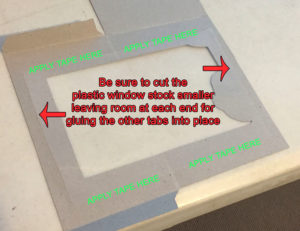
Now that the window is place, you can start gluing it all together. The glue I use comes from a scrapbook shop, and is designed so as not to make the paper ripple.
Apply a small bead of glue to tab 1, and attach it to the front section of the box on the inside completing the first joint (Marked by number 1’s in the above construction diagram). Allow it adequate time to dry. I know its tough to resist the temptation to charge ahead, but you really do need to let the glue dry before moving on. Once it is in place you can also apply a strip of clear tape over the joint to help strengthen it, and to also secure the edge of the clear plastic window panel.


Once dry, apply glue to tab 2, and make the second joint, again giving it enough of time to dry. Once dry, apply some clear tape here as well.
Then, apply glue to tab 3 and complete joint 3. Tape it down as well for extra strength and your box assembly is complete. Once dry you can fold it all together.



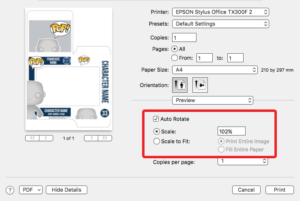

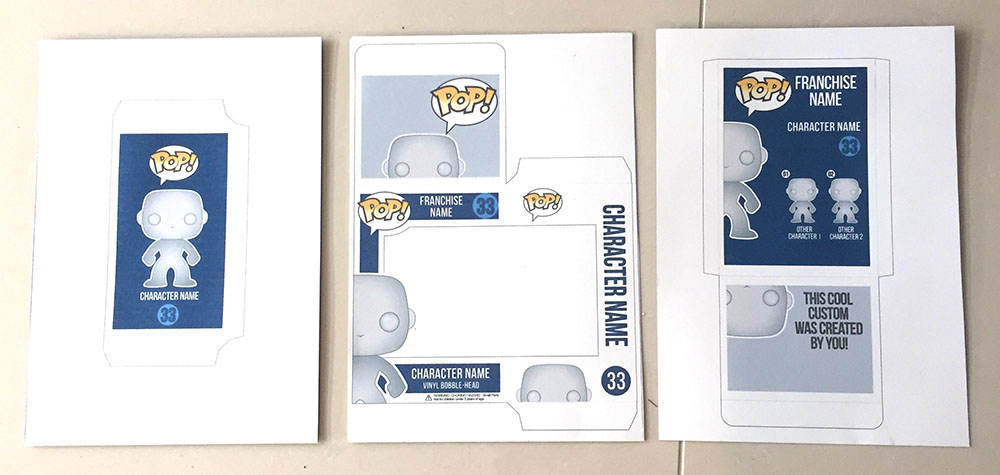



Oh Wow – This is so cool! I have to try this!
This is awesome. I just bought an unpainted 3D-printed Funko Pop-styled Pikachu that I’ll be working on. Going to follow your guide on making the box. But I just can’t find any cardstock like yours where it’s white one one side and “natural/kraft” on the other. They all seem to be white on both sides as far as I can tell (mostly looking online for now). Where did you get yours?
I bought some photo paper for my printer and there was one sheet in eack packet, I assume to protect the glossy side of the top sheet.
Awesome. Any suggestions for getting the right images rather than the generic male/female? I’ll be using real funko parts for custom figures so really just looking for the best way to replace those images.
Hi! I’m not affiliated with the site. I just got a notification of your comment because I’m also subscribed to this comment thread and waiting for a response to my own comment from January 7th — although I think I kind of figured out a solution to that anyways.
At any rate, if you want to have the generic model art replaced on the box design, you’ll need to have custom images created for the figure you’re custom-making. That’s what I plan on doing with the figure and box I’ll be making. Depending on what your character is, I’m open to commissions if you need some work done. You can check out my illustrations at abbiealejo.com. 🙂
Thanks for the response! I think I might be able to manager that. In most cases I’ll just be mixing and matching bodies to heads so if I can find the box images online, I can photoshop the correct combination. I’m also waiting on a response to your question too. I’m only finding double-sided white stock.
Oh, do you mind me asking what you’re making? Curious since you’re able to replicate whatever it is by mixing and matching existing figures. If you do end up needing help though, you have my info. 🙂
As for the cardstock. Same, just all white for me. But what I thought to do is just replicate the color and texture of the inside on photoshop and print it on one side, then the box design on the other white side. Since the template consists of different pieces, the printer margins will be cut off anyways. Even if it’s not a perfect realistic match, I think it will be very passable since it’s the inside anyways and not a lot of light gets in there to show details.
I produce a web series and want to make them for the cast as wrap gifts.
Take a picture of your final product.
Hello, I know this is an older thread but if you see this…
Any advice on the plastic insert that goes inside the box? I’m having the darndest time figuring that out.
I am using your template for my box and it looks awesome. I’ll post some pics if it allows me to later 😀 thank you!
Hi JC. Ive been using clear plastic document folders from the local stationary store. Its the closest I have been able to find. I would love to see some pics of your custom boxes, If you have trouble adding them let me know. Greg
what type of glue is the best glue to use for the window
I found that Invisible Sellotape works best. Glue tends to ripple the cardboard, invisible tape around the edges of window is the best solution I have found yet.
https://popvinylfaq.com/wp-content/uploads/2018/07/sellotape.jpg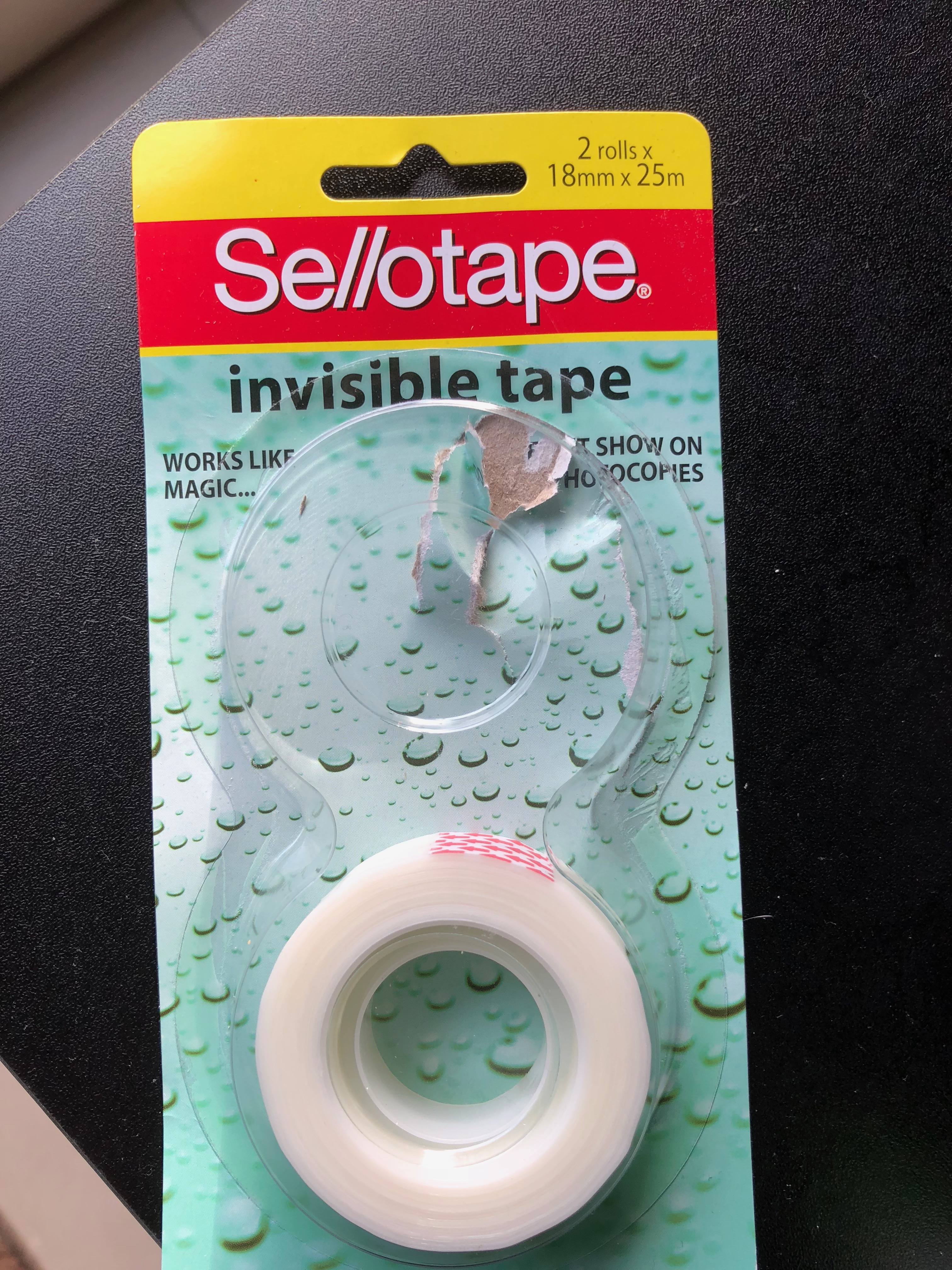
Hi guys, anyone ever use an iPad for making the boxes? I can open zip documents and have photoshop on the iPad but am unable to figure it out
I went to staples store and I couldn’t find the cardboard sheet to print on. I ended up getting some glossy photo paper. Where did you get your cardboard sheets?
Thank you so much for this. I used this template to make a POP case for a custom I made of my dad. He’s a massive Pop! collector, and he also appeared as a character in a movie I made, so I created a custom pop of that character. This template worked perfectly! I ended up using strong, clear tape (like packing tape) to put it all together, and I think it worked just as well that way. Once the figure is inside and the whole thing goes into a Pop protector, it looks as real as can be.
Thank you!
Hola buenos días,quería saber qué tengo que hacer y dónde el modificar la escala de tamaño de las plantillas para que me queden exactas??es que ayer monté la caja y la compare con un pop real y no son iguales y además por arriba y abajo se queda un espacio el cual se ve que no coincige..
Entonces
¿Que tengo que hacer para que coincida todo en comparación con una caja pop real??
I don’t know if you still read this, but what paper did you use to print?
Thank you for this tutorial!
I bought some photo paper for my printer and there was one sheet that was glossy on one side and natural on the other in each packet, I assume to protect the glossy side of the top sheet in transit.
Hi! To customize the box art, will the program GIMP work?
Hi – Yes, Im pretty sure Gimp will work with Photoshop PSD files.
Hey,
So I just finished putting together my custom images and such through GIMP and exported it as a PNG (since the GIMP print extension seems to fail on me). When I’m trying to print, the fold lines don’t seem to line up for me 🙁 I’m already at 150% ratio. Any suggestions?
Thanks
When I printed mine out, it seemed like the sides were a little too long that the top panel’s folded tab is like… A couple cm or so off? Or is it like that?